


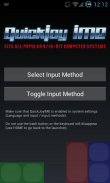


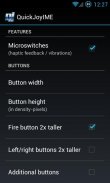
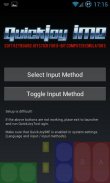

QuickJoy IME

توضیحات QuickJoy IME
Inspired by awesome controls in top-tier iOS platform games, I decided to create an universal soft keyboard for:
- 8/16-bit computer emulators (Atari, Amiga, C64) - "QuickJoyIME"
- NES ("QuickJoyIME for NES")
- QuickJoyIMEs requires Android 3.0+
- it's designed for phones, not for tablets (I don't have an Android tablet yet) but it's largely configurable
- "QuickJoyIME": the buttons are mapped to D (left), F (right), R (up), C (down), A (fire) - you have to reconfigure emulator to use with QuickJoyIME
- "QuickJoyIME for NES" - the buttons are mapped to D (left), F (right), R (up), C (down), A ("A"), S ("B"), 1 ("start"), 2 ("select") - you have to reconfigure emulator to use with QuickJoyIME
- it's not suitable for games requiring simultaneous pressing of fire button AND diagonals, i.e. Turrican, Metroid or Soccer Kid)
Recommended games - it works GREAT with 90% platform games such as Lethal Weapon, Addams Family, Superfrog, Super Mario etc.
Installation.
1. QuickJoyIME installs 2 input methods (soft "keyboards") - that are disabled by default - and a small utility app called QuickJoyTool. Use QuickJoyTool to manually add QuickJoyIMEs to the system input method list ("Select Input Method" > "Configure input methods") or use the system settings to do so.
2. QuickJoyTool may be used for quick switching between input methods and to set selected input method to stay on top permanently (allowing you to enter emulator input config and map QuickJoyIME controls to emulator controls).
Usage.
1. You can set QuickJoyIME as the default input method ("Select Input Method").
2. Use "Toggle Input Method" button to show/hide QuickJoyIME (it'll stay on top when you go to the launcher - remember that it'll disappear when you press the BACK button).
How to use it with UAE4DROID:
1. Enable "Alternate Input Method" in settings.
2. Launch QuickJoyTool and set QuickJoyIME as the default input method.
3. Toggle the keyboard on.
3. Go to UAE4Droid (don't use the BACK button, use HOME), go to settings, "Physical controls". Use QuickJoyIME controls to map the following:
Fire - A (red button)
Up - R (blue button up)
Down - C (blue button down)
Left - D (green button left)
Right - F (green button right)
4. Launch any game. Press MENU, more and press "Show touch controls" to DISABLE the buit-it UAE4DROID on-screen controls. Rotate the screen once (UAE4DROID bug) and the buil-in touch controls should disappear.
5. Launch QuickJoyTool, select QuickJoyIME as a default input method. Toggle the keyboard on, go back to UAE4DROID.
6. Enjoy.
Please report bugs & send feature requests.
UAE4DROID, Colleen, Atari800, Atari, Commodore 64, Amiga, C64, ZX Spectrum, VICE, virtual joystick, soft keyboard, gamepad, Nesoid.
</div> <div jsname="WJz9Hc" style="display:none">Geïnspireerd door ontzagwekkende controles in top-tier iOS-platform games, heb ik besloten om een universele zachte toetsenbord voor te maken:
- 16/08 bit computer emulators (Atari, Amiga, C64) - "QuickJoyIME"
- NES ("QuickJoyIME voor NES")
- QuickJoyIMEs vereist Android 3.0+
- Het is ontworpen voor telefoons, niet voor tabletten (ik heb niet nog een Android tablet), maar het is grotendeels configureerbaar
- "QuickJoyIME": de knoppen worden toegewezen aan D (links), F (rechts), R (omhoog), C (omlaag), A (vuur) - je moet emulator te gebruiken met QuickJoyIME herconfigureren
- "QuickJoyIME voor NES" - de toetsen zijn toegewezen aan D (links), F (rechts), R (boven), C (beneden), A ("A"), S ("B"), 1 ("start "), 2 (" select ") - je moet emulator te gebruiken met QuickJoyIME herconfigureren
- Het is niet geschikt voor games die gelijktijdig indrukken van de vuurknop en diagonalen, dwz Turrican, Metroid of Soccer Kid)
Aanbevolen spellen - het werkt geweldig met 90% platform spellen zoals Lethal Weapon, Addams Family, Superfrog, Super Mario etc.
Installatie.
1. QuickJoyIME installeert 2 invoermethoden (soft "keyboards") - die standaard uitgeschakeld zijn - en een klein hulpprogramma app genaamd QuickJoyTool. Gebruik QuickJoyTool om handmatig QuickJoyIMEs toe te voegen aan de methode lijstenstelsel ingang ("Select Input Method"> "Invoermethoden configureren") of de systeeminstellingen te gebruiken om dat te doen.
2. QuickJoyTool kan worden gebruikt voor het snel schakelen tussen input methoden en op geselecteerde invoermethode om permanent op de top te blijven stellen (zodat u emulator ingang config gaan en in kaart QuickJoyIME controles om controles emulator).
Usage.
1. U kunt QuickJoyIME ingesteld als standaard invoermethode ("Select Input Method").
2. Gebruik "Toggle Input Method" knop te tonen / verbergen QuickJoyIME (het op de top zal blijven als je naar de launcher - vergeet niet dat het zal verdwijnen wanneer u op de knop BACK).
Hoe om het te gebruiken met UAE4DROID:
1. Schakel "Alternatieve Input Method" in de instellingen.
2. Start QuickJoyTool en stel QuickJoyIME als standaard invoermethode.
3. Zet de toetsenbord op.
3. Ga naar UAE4Droid (geen gebruik van de BACK toets, gebruik HOME), ga naar Instellingen, "fysieke controles". Gebruik QuickJoyIME controles om de volgende kaart:
Fire - A (rode knop)
Up - R (blauwe knop omhoog)
Down - C (blauwe knop naar beneden)
Left - D (groene knop links)
Right - F (groene knop rechts)
4. Start elk spel. Druk op MENU, meer en druk op "Show tiptoetsen" om de buit-het UAE4DROID op het scherm controles uit te schakelen. Draai het scherm eenmaal (UAE4DROID bug) en de gebou-in touch controls moeten verdwijnen.
5. Launch QuickJoyTool, selecteert QuickJoyIME als standaard invoermethode. Schakel het toetsenbord op, ga terug naar UAE4DROID.
6. Geniet van.
Meld bugs en verzenden feature requests.
UAE4DROID, Colleen, Atari800, Atari, Commodore 64, Amiga, C64, ZX Spectrum, VICE, virtuele joystick, zachte toetsenbord, gamepad, Nesoid.</div> <div class="show-more-end">

























